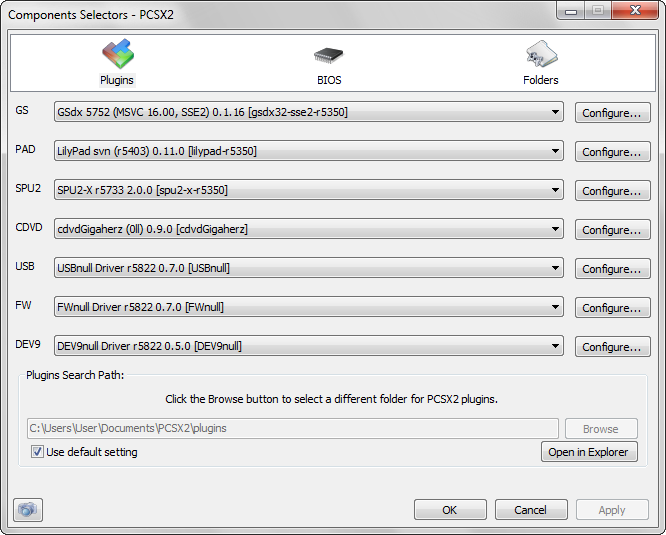User:DoctorMuerte/test1: Difference between revisions
DoctorMuerte (talk | contribs) (Added first run, only text.) |
DoctorMuerte (talk | contribs) mNo edit summary |
||
| Line 54: | Line 54: | ||
<br /> | <br /> | ||
<br /> '''''PLACEHOLDER FOR PCSX2_INSTALLER 1.png''''' | <br /> '''''PLACEHOLDER FOR PCSX2_INSTALLER 1.png''''' | ||
<br /> | |||
<br />On the next step, you will be asked to provide the location for PCSX2 to install, the image illustrates the defaul installation path: | <br />On the next step, you will be asked to provide the location for PCSX2 to install, the image illustrates the defaul installation path: | ||
<br />[[image:PCSX2 Installer 2.png]] | <br />[[image:PCSX2 Installer 2.png]] | ||
| Line 76: | Line 77: | ||
<br /> | <br /> | ||
=Running PCSX2 for the first time= | =Running PCSX2 for the first time= | ||
PCSX2 has a first time configuration wizard to help you configure it easier so we'll first go through that. | PCSX2 has a first time configuration wizard to help you configure it easier so we'll first go through that. PCSX2 will automatically store all settings, memcards and new files generated in general in your Documents folder if you used the installers, or in the same folder pcsx2-r5875.exe is located at if you used the binary version. | ||
<br /> | <br /> | ||
<br />In the first | <br />In the first dropdown, simply select the language you want the program to be in. | ||
<br /> | <br /> | ||
<br /> | <br />[[File:PCSX2_Wizard_1.png]] | ||
<br /> | <br /> | ||
In the | <br />In the second screen you will be able to choose which plugins you want to use. The default plugins are the ones with the higher compatibility and usually fastest too, so before changing them make sure you know what you're doing. | ||
Here you can also specify a different folder for your plugins if you want, by unchecking the use default setting checkbox and selecting a folder of your choice by clicking Browse. Open In Explorer simply opens a file explorer window in the folder you have specified. | |||
<br /> | <br /> | ||
<br />[[File:PCSX2_Wizard_2.png]] | |||
<br /> | |||
<br /> | <br /> | ||
<br />'' | <br />In the third screen, you will be prompted to select your BIOS image from the list. If you can't see anything on this list, you need to either copy your BIOS files in the folder seen below, or change that folder to point to where you have your BIOS image saved. For more information about the BIOS, check the BIOS configuration section of this guide. If you can't make a selection, you will not be able to use PCSX2. Click Finish to end the First Time Configuration Wizard. | ||
<br /> | <br /> | ||
<br />[[File:PCSX2_Wizard_3.png]] | |||
<br /> | <br /> | ||
<br />This is the main GUI(Graphical User Interface) of PCSX2 | <br />This is the main GUI(Graphical User Interface) of PCSX2: | ||
<br /> | <br /> | ||
<br /> | <br />[[File:NewGUI.png]] | ||
<br /> | <br /> | ||
From here, you can change the settings or plugins used by PCSX2 as you see fit. | <br />From here, you can change the settings or plugins used by PCSX2 as you see fit. | ||
We will start with configuring our plugins then we will move onto Core settings configuration. | <br />We will start with configuring our plugins then we will move onto Core settings configuration. | ||
Go to Config => Plugin/BIOS selector to select and configure the plugins PCSX2 will use. | <br />Go to Config => Plugin/BIOS selector to select and configure the plugins PCSX2 will use. | ||
<br />You'll see a screen like this: | <br />You'll see a screen like this: | ||
<br /> | <br /> | ||
<br /> | <br />[[File:ConfigMenu.png]] | ||
<br /> | <br /> | ||
=Plugin configuration= | =Plugin configuration= | ||
Revision as of 15:38, 22 November 2014
WINDOWS GUIDE PROPOSAL
http://pcsx2.net/config-guide/official-english-pcsx2-configuration-guide.html
http://wiki.pcsx2.net/index.php/Setting_up_Windows_version
http://forums.pcsx2.net/Thread-Official-English-PCSX2-configuration-guide-v1-2-1
http://forums.pcsx2.net/Thread-PCSX2-Wiki-collaboration-thread?pid=415385
![]()
In this guide we will try to explain how to download, install and properly configure PCSX2 1.2.1 on a Windows environment, and also give some tips for running games. The latest version of the guide is to be found on the official forum.
You can also watch the video configuracion guide here. Part of this guide has been translated to many languages, you can find those translations here. The user avih made a shorter version of the official guide here
There is also a Linux and a Mac version of this guide.
<br /
Overview
PCSX2 is a Playstation 2 emulator capable of running commercial games. It's an open source proyect and runs on Windos, Mac and Linux. Like its predecessor project PCSX (a PlayStation emulator), is based on a PSEmu Pro spec plug-in architecture, separating several functions from the core emulator. PCSX2 requires a copy of the PS2 BIOS, which is not available for download from the developers, due to the copyright concerns and legal issues associated with it.
Prerequisites
Bios
You will need the BIOS file from your Playstation 2 console. This is not included with PCSX2 since it is a Sony copyright so you have to get it from your console. Visit the tools section on the PCSX2 site to find out how to do this.
Minimum settings
These are the minimum system requirements tu run PCSX2, bear in mind most games will be unplayable slow:
- CPU: Any that supports SSE2 (Pentium 4 and up, Athlon64 and up)
- GPU: Any that supports Pixel Shader model 2.0, except Nvidia FX series (broken SM2.0, too slow anyway)
- 512MB RAM (note Vista needs at least 2GB to run reliably)
Recomended settings
These are the recommended system specifications to run PCSX2:
- Windows Vista / Windows 7 (32bit or 64bit) with the latest DirectX
- CPU: Intel Core 2 Duo @ 3.2 GHz or better OR i3/i5/i7 @ 2,8 GHz or better OR AMD Phenom II @ 3,2 GHz or better
- GPU: 8800gt or better (for Direct3D10 support)
- RAM: 1GB on Linux/Windows XP, 2GB or more on Vista / Windows 7
Warning: Because of the nature of emulation, even if you meet the recommended requirements there will be games that will NOT run at full speed, due to emulation bugs or other limitations.
Getting PCSX2
You can get PCSX2 for Windows here. There are 3 versions available for download: standalone installer, web-installer and Windows binaries.
Standalone Installer
This will download the installer for the latest stable version of PCSX2. After opening it, you will be able to select the installation options.
PLACEHOLDER FOR PCSX2_INSTALLER 1.png
On the next step, you will be asked to provide the location for PCSX2 to install, the image illustrates the defaul installation path:
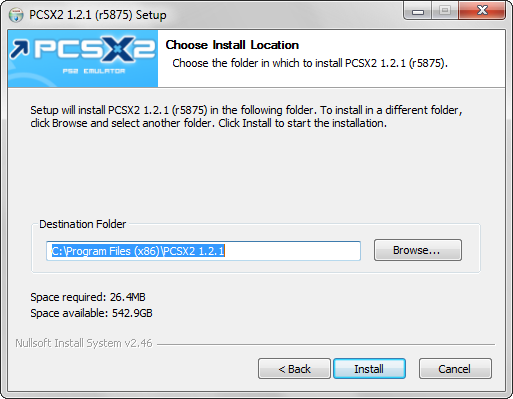
After pressing Install the emulator is going to be installed to the chosen location, the installer is also going to create the following folders (that can be set to a different location afterwards) under the user's My Documents folder:
- bios: This is where you should store the bios file of your PS2, PCSX2 will look for it here by default.
- cheats_ws: Cheats will be store and read from here.
- inis: This folder is responsible to hold the configuration files for the emulator. You can make PSCX2 load different configurations for each game creating a shortcut to pcsx2.exe and using command line arguments.
- logs: Emulator logs are going to be stored here.
- snaps: Screenshots taken with the F8 key are stored in this folder.
- sstates: Savestates are stored here.
Web installer
The web installer follows the same procedure than the standalone installer, but it downloads the installation files after the user presses the Install button.
Windows binaries
This option download the folder containing the Windows binaries. Just unpack it at the desired location and run pscx2.exe. This option will not create Start menu entries or a desktop shortcut.
Ideal to keep the application portable, you will need 7-Zip to decompress the file, you can find it here. You need the Visual Studio 2013 redistributable for this version to work. Download it here.
The emulator is going to create the folders mentioned on Standalone Installer at the first run.
Running PCSX2 for the first time
PCSX2 has a first time configuration wizard to help you configure it easier so we'll first go through that. PCSX2 will automatically store all settings, memcards and new files generated in general in your Documents folder if you used the installers, or in the same folder pcsx2-r5875.exe is located at if you used the binary version.
In the first dropdown, simply select the language you want the program to be in.
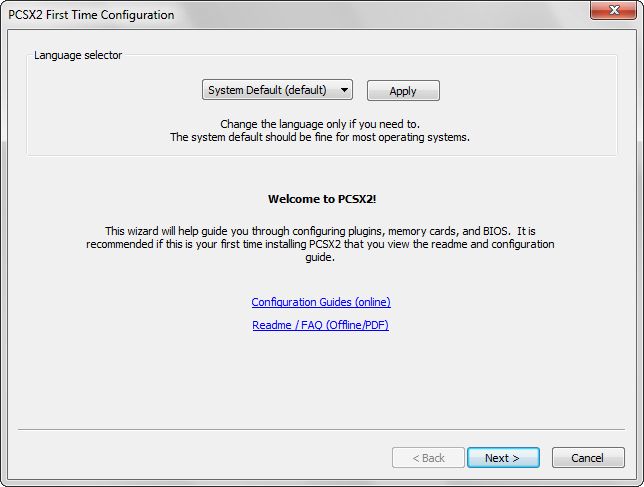
In the second screen you will be able to choose which plugins you want to use. The default plugins are the ones with the higher compatibility and usually fastest too, so before changing them make sure you know what you're doing.
Here you can also specify a different folder for your plugins if you want, by unchecking the use default setting checkbox and selecting a folder of your choice by clicking Browse. Open In Explorer simply opens a file explorer window in the folder you have specified.
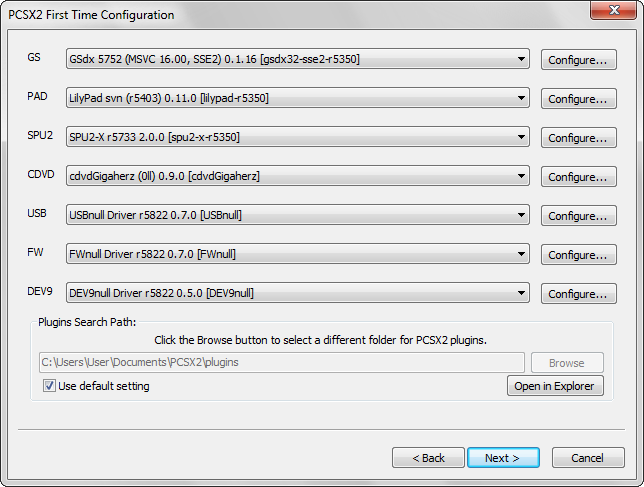
In the third screen, you will be prompted to select your BIOS image from the list. If you can't see anything on this list, you need to either copy your BIOS files in the folder seen below, or change that folder to point to where you have your BIOS image saved. For more information about the BIOS, check the BIOS configuration section of this guide. If you can't make a selection, you will not be able to use PCSX2. Click Finish to end the First Time Configuration Wizard.
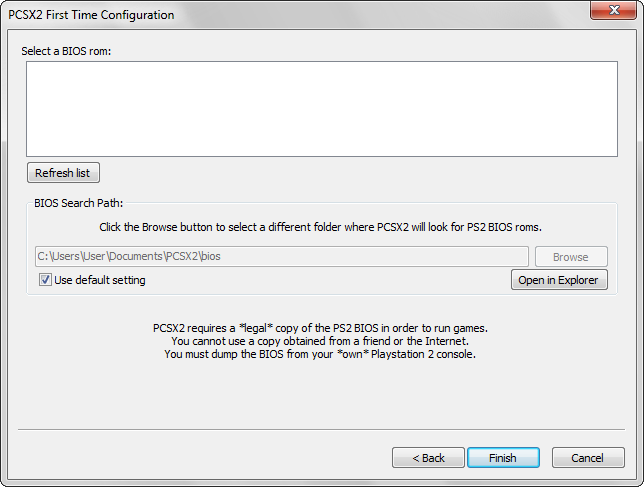
This is the main GUI(Graphical User Interface) of PCSX2:
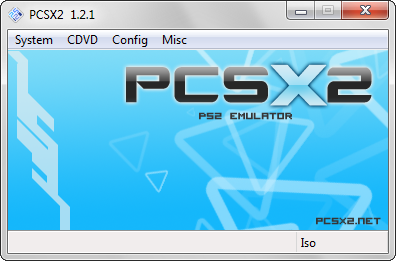
From here, you can change the settings or plugins used by PCSX2 as you see fit.
We will start with configuring our plugins then we will move onto Core settings configuration.
Go to Config => Plugin/BIOS selector to select and configure the plugins PCSX2 will use.
You'll see a screen like this: